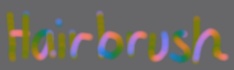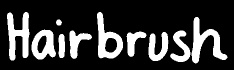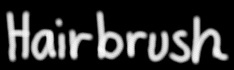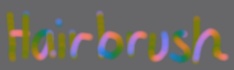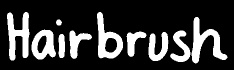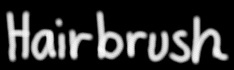By Anders Kullmann Klok
updated 18.Feb.2003
I've been messing with hair and direction decals in A:M (v9/10) for some time and found a way to easily paint directions decals in Paint Shop Pro using picture tubes.
To my knowledge this is the best way to do direction decals without making plugins and keeping a sane mind.
So the brush is really a picture tube - I just liked this pun better...
Direction decal theory in short
The Red color channel controls the X direction (0-255 = Left-Right) and Blue controls Y (0-255 = down-up)
Note - I include the Green color because I think It makes the picture easier to 'read' - without it, the down-left direction would be almost black. It has a small effect on the X (red) direction, but it its hardly noticeable.
(
For more info on Hair/fur decals read this
)
What the Hairbrush do
It places predefined colored dots that, in A:M, will correspond to the direction of your stroke. You can adjust size and spacing of these dots, picture tubes is limited to just that. Do not play with other picture tube settings, unless chaos is the effect you are looking for.
Direction/DiffuseColor
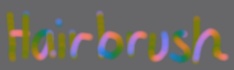 |
Length
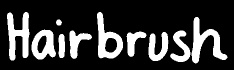 |
Stiffness
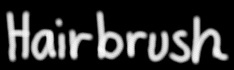 |
I belive it is selfexplanatory when you start using it, here's some tips for the brave ones though:
* Start with a gray (128) background, this is the hairs default straight out direction.
* Do not brush 'against' the hair, this is not a smudge tool. (I had to remind myself a few times)
* Brush multible times to make sure you got the direction right (as if it was a pencil sketch)
* Straighten the direction with gray, if the hair gets too 'flat'.
* If you wish to mirror a side of a face or body, simply invert the red channel on a mirrored copy.
>>> Download Hairbrush for Paint Shop Pro 7 <<<
>>> Download Hairbrush for Paint Shop Pro 5.01 <<<
(converted by John Burch)
What it could look like when you almost succed -
test:Tigerface